Manage Privacy Policies
Use the feature to manage the privacy policy that is displayed to the end customer in the Retail Banking applications. Spotlight has only one Privacy Policy for the end user and hence, there is concept of adding new policies, only editing the currently added privacy policy is possible.
Menu path: Application Content Management > Privacy Policies
The app displays the Privacy Policy screen with the privacy policy message.
You can do the following on the Privacy Policy screen:
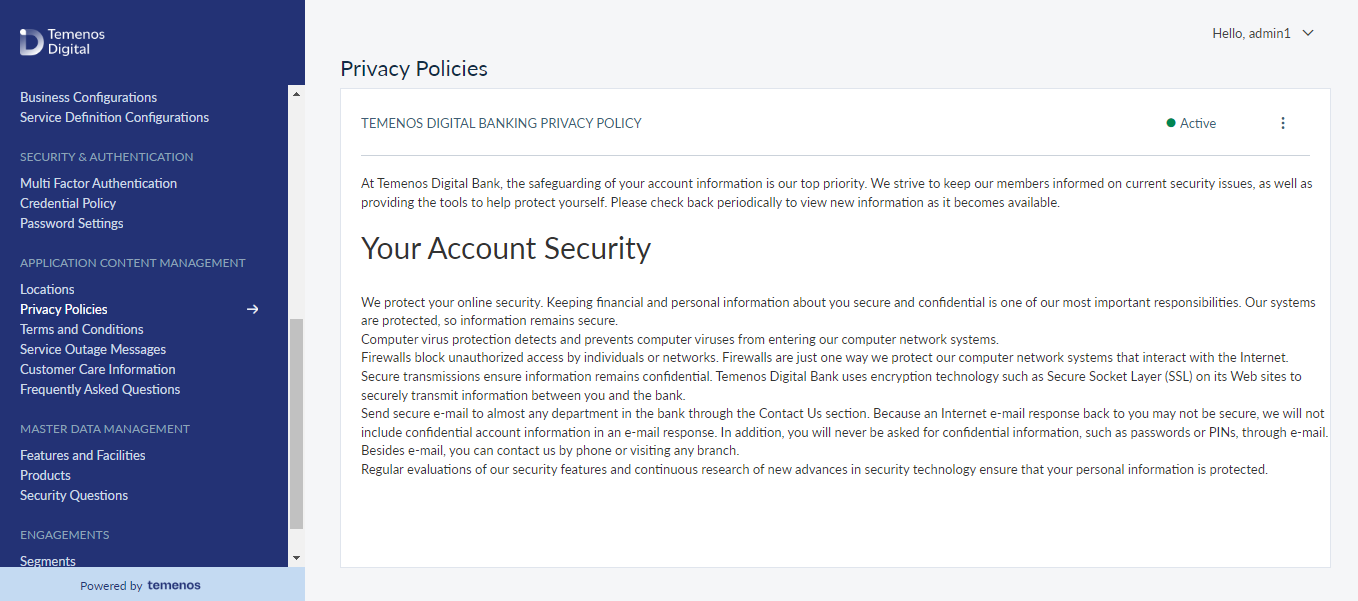
Edit the Privacy Policy
Use the feature to edit the privacy policy.
Menu path: Application Content Management > Privacy Policies > Contextual menu > Edit
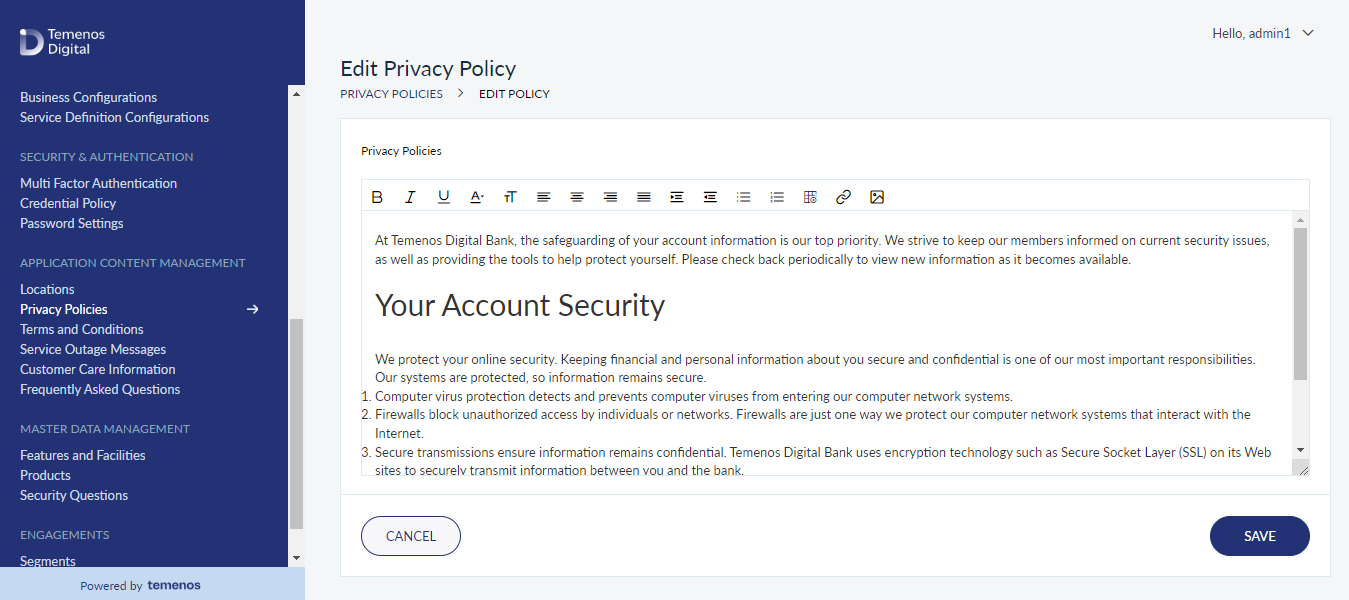
You can edit the following details:
- Privacy Policy message.
- Activate or Deactivate the privacy policy.
Click Save. The app saves the updated privacy policy and displays it on the Privacy Policy screen.
You can cancel the process at any time. The changes are not saved.
Activate / Deactivate the Privacy Policy
Use the feature to activate or deactivate the privacy policy. Only if the status of the privacy policy is selected as Active, it is displayed on the relevant screen of any app.
Menu path: Application Content Management > Privacy Policies > Contextual menu > Activate / Deactivate
The app displays a pop-up asking if you want to activate / deactivate the privacy policy. Click Yes, Activate / Deactivate. The app updates the status of the privacy policy.
Click No, leave as it is to not modify the existing status of the privacy policy.
Delete the Privacy Policy
Use the feature to delete the privacy policy.
Menu path: Application Content Management > Privacy Policies > Contextual menu > Delete
- The app displays a window asking if you want to delete the privacy policy. Click Yes, Delete. The app deletes the privacy policy and removes it from the privacy policy list.
- Click No, leave as it is to not delete the privacy policy.
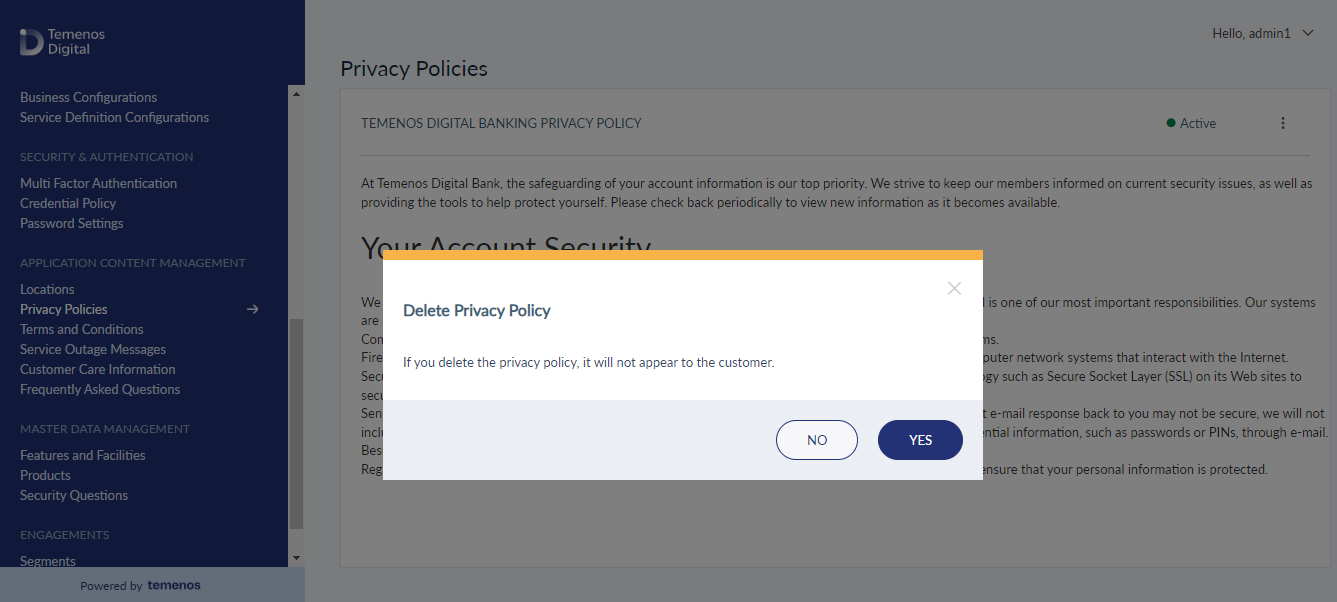
In this topic